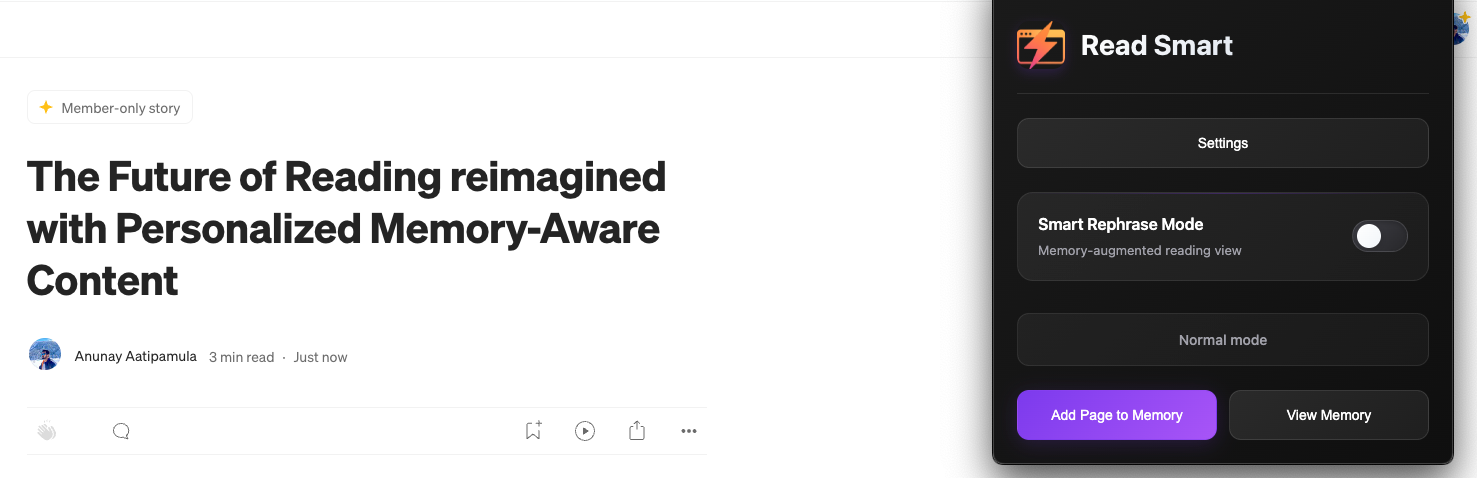
🚀 Getting Started with Read Smart
Welcome to Read Smart! This guide walks you from zero to personalised reading bliss in just a few minutes.
1. What Is Read Smart?
Read Smart is a browser extension that:
- Extracts the main text of any article.
- Looks at what you’ve already read (your private “memory”).
- Asks Google’s Gemini model to rewrite the article so it focuses on new information for you.
- Displays the personalised version in a beautiful reader view.
Everything happens on your machine or with services you directly control. No hidden servers, no surprise data sales.
2. Prerequisites
| Service | Why We Need It | How It’s Used |
|---|---|---|
| Gemini API Key | Large-language-model that performs the rewriting. | We send a prompt + article text and receive the rephrased Markdown. |
| Mem0 API Key | Secure, personal memory vault. | Stores short memory snippets (3-4 lines each) and lets the extension search them for relevance. |
Both keys are optional—but without them you’ll miss out on the personalised magic. Reader Mode will still work.
3. Installing the Extension
- Clone the repo
git clone https://github.com/anunay999/read-smart.git cd read-smart/plugin - Load as unpacked extension
- Navigate to
chrome://extensionsin Chrome. - Enable Developer mode (top-right toggle).
- Click Load unpacked → Select the
pluginfolder.
- Navigate to
- The Read Smart icon should now appear in the toolbar.
4. Obtaining Your API Keys
4.1 Gemini
- Head to Google AI Studio.
- Sign in with a Google account and click Create API key.
- Copy the key—keep it secret!
4.2 Mem0
- Sign up at mem0.ai (free tier available).
- In Settings → API, click Generate Key.
- Copy the key.
5. Adding Keys to Read Smart
- Click the Read Smart icon to open the popup.
- Press the Settings button.
- Paste your Gemini key and Mem0 key into their respective fields.
- Save. Keys are stored with
chrome.storage.sync, encrypted by Chrome and synced only to your logged-in browser profile.
6. Using Read Smart
- Open any long-form article.
- Toggle Smart Rephrase Mode in the popup.
- Wait a couple of seconds while Read Smart personalises the content.
- Enjoy a streamlined, knowledge-aware reading experience!
You can switch back to Reader Mode for a clean, ad-free view without personalisation.
7. Privacy & Security
• Local-first – The extension has no backend. Text extraction, caching, and rendering all happen in your browser.
• You control external calls – The only outbound requests are:
- To Gemini: your article text + prompt → rephrased article.
- To Mem0: memory snippets you explicitly choose to store.
• Delete at any time – Clear the extension’s storage via Chrome → Settings → Privacy → Clear browsing data → Hosted app data.
8. Troubleshooting
| Symptom | Likely Cause | Fix |
|---|---|---|
| ”Gemini API key not set” error | Key missing or wrong | Double-check in Settings; make sure it has generation permission. |
| Article says “Could not extract content” | Highly dynamic or pay-walled site | Use the Reader Mode first, or copy-paste text into a new tab. |
| Personalisation feels off | Few or no memories stored | Click Add to Memory on background articles you already understand. |
Happy reading! ✨
